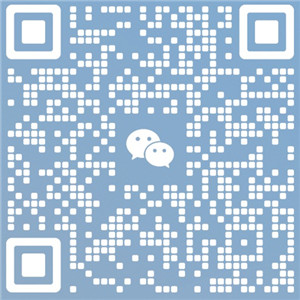主机推荐小编为您整理发布针对RAKsmart服务器部署WordPress后关于 HTTPS配置、监控维护与安全策略 的详细教程,以下是具体内容。

一、HTTPS配置指南
1. 免费SSL证书申请(Let’s Encrypt)
适用环境:Linux服务器(CentOS/Ubuntu),已安装Nginx/Apache。
步骤1:安装Certbot工具
# CentOS sudo yum install epel-release sudo yum install certbot python3-certbot-nginx # Ubuntu sudo apt update sudo apt install certbot python3-certbot-nginx
步骤2:申请SSL证书
# 为域名申请证书(替换 yourdomain.com) sudo certbot --nginx -d yourdomain.com -d www.yourdomain.com # 若使用Apache: sudo certbot --apache -d yourdomain.com
根据提示输入邮箱并同意协议,Certbot将自动完成域名验证并配置SSL。
步骤3:自动续期
Let’s Encrypt证书有效期为90天,设置自动续期:
sudo certbot renew --dry-run # 测试续期 sudo crontab -e # 添加定时任务(每天凌晨2点检查续期): 0 2 * * * /usr/bin/certbot renew --quiet
2. 强制HTTP跳转HTTPS
Nginx配置:
编辑站点配置文件(如 /etc/nginx/conf.d/wordpress.conf):
server { listen 80; server_name yourdomain.com www.yourdomain.com; return 301 https://$server_name$request_uri; # 强制跳转HTTPS }
Apache配置:
编辑虚拟主机文件,添加以下内容:
<VirtualHost *:80>
ServerName yourdomain.com
Redirect permanent / https://yourdomain.com/
</VirtualHost>
二、服务器资源监控
1. 基础监控工具
-
实时资源查看:
htop # 交互式进程监控(CPU/内存) nmon # 综合性能分析(输入 nmon 后按c/m/n查看不同指标) iftop # 实时网络流量监控
-
日志分析:
# 查看系统负载 uptime # 检查磁盘空间 df -h # 分析大文件 du -sh /var/www/* | sort -rh
2. 高级监控方案(推荐)
-
Prometheus + Grafana:
部署开源监控系统,可视化展示CPU、内存、磁盘、网络等数据。 -
RAKsmart控制台:
部分服务器提供内置资源监控面板,可直接查看实时流量和负载。
三、定期备份策略
1. 全站备份
# 备份网站文件(假设网站目录为 /var/www/wordpress) tar -czvf /backup/wordpress_full_$(date +%Y%m%d).tar.gz /var/www/wordpress # 备份数据库(替换 yourdbname 和 username) mysqldump -u username -p yourdbname > /backup/wordpress_db_$(date +%Y%m%d).sql
2. 增量备份
使用 rsync 同步变化文件至远程服务器或本地存储:
rsync -avz --delete /var/www/wordpress/ user@remote-server:/backup/wordpress/
3. 自动化备份脚本
创建脚本 /scripts/backup.sh:
#!/bin/bash tar -czf /backup/wordpress_$(date +%Y%m%d).tar.gz /var/www/wordpress mysqldump -u root -pYourPassword wordpress_db > /backup/wordpress_db_$(date +%Y%m%d).sql find /backup -type f -mtime +7 -exec rm {} \; # 删除7天前的备份
设置定时任务(每周日凌晨3点执行):
sudo crontab -e 0 3 * * 0 /bin/bash /scripts/backup.sh
四、安全日志分析与入侵排查
1. 关键日志文件
-
Nginx/Apache访问日志:
tail -f /var/log/nginx/access.log # 实时监控请求 grep '404' /var/log/nginx/access.log # 查找异常404错误
-
系统安全日志:
sudo tail -f /var/log/auth.log # 查看SSH登录记录(Ubuntu) sudo grep 'Failed password' /var/log/secure # 检查SSH暴力破解(CentOS)
2. 入侵防护工具
-
Fail2Ban:
自动屏蔽恶意IP,防止暴力破解。# 安装Fail2Ban sudo apt install fail2ban # Ubuntu sudo yum install fail2ban # CentOS # 配置WordPress登录保护(编辑 /etc/fail2ban/jail.local) [wordpress] enabled = true filter = wordpress logpath = /var/log/nginx/access.log maxretry = 3 bantime = 3600
-
ClamAV杀毒扫描:
sudo apt install clamav clamdscan # Ubuntu sudo freshclam # 更新病毒库 sudo clamscan -r /var/www/wordpress # 全站扫描
3. 应急响应步骤
-
隔离服务器:若发现入侵,立即禁用可疑IP或临时关闭外网访问。
-
分析进程:使用
ps auxf或netstat -tulnp检查异常进程或连接。 -
重置凭据:修改所有用户密码、数据库密码及WordPress密钥(
wp-config.php中的AUTH_KEY)。
五、注意事项
-
定期更新:每周检查系统及WordPress核心、插件、主题的更新。
-
权限控制:网站目录权限建议设置为
755(目录)/644(文件),用户组为www-data(Nginx/Apache运行用户)。 -
防火墙配置:确保仅开放必要端口(如80, 443, 22),使用
ufw或firewalld管理。
通过以上步骤,您可以在RAKsmart服务器上实现WordPress网站的安全上线与长期稳定维护。
主机推荐小编温馨提示:以上是小编为您整理发布的使用RAKsmart部署WordPress建站系列教程:网站上线与维护,更多知识分享可持续关注我们,raksmart机房更有多款云产品免费体验,助您开启全球上云之旅。
本文由网上采集发布,不代表我们立场,转载联系作者并注明出处:http://www.tuihost.com/11653.html